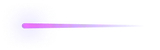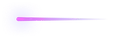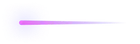Optimize Your CS2 NVIDIA Settings for Maximum Performance

Using your PC to the maximum is essential for comfortable gaming, especially in games like CS2, where fractions of seconds count. Optimizing NVIDIA settings for CS2 not only enhances comfort but also boosts performance, even on older PCs. This guide will help you achieve efficient hardware usage and high performance.
CS2 NVIDIA Control Panel Settings
NVIDIA provides a Control Panel app for adjusting graphics settings. If you have an NVIDIA graphics card, it’s likely already installed. To check:
- Look for the Control Panel icon near the clock in the taskbar.
- Use the Start button search bar.
- Right-click on the desktop and look for the black and green icon.
If not installed, download it from the Microsoft Store. Once located, adjust video settings for optimal CS2 performance.
Best NVIDIA Graphics Settings for CS2
NVIDIA Settings to Boost FPS in CS2
To enhance FPS, prioritize maximum performance:
- Set Power Management mode to “Prefer Maximum Performance.”
- Set Texture Filtering Mode to “Bilinear” and Texture Filtering Quality to “High Performance.”
- Turn off resource-consuming options like Anti-aliasing – FXAA, Anti-aliasing – Transparency, and Vertical Sync.
NVIDIA Color Settings for CS2
Enhance visuals by adjusting color settings:
- Click “Adjust desktop color settings” in the left panel.
- Move the “Digital Vibrance” slider to the right.
- Experiment with Gamma and Brightness parameters.
These changes won’t affect other games, as the Control Panel distinguishes between global and game-specific settings.
Best CS2 NVIDIA Performance Settings for Low-End PCs
For older PCs, remove non-essential additions to maximize FPS:
- Adjust the Performance/Quality slider in the “Adjust image settings with preview” tab to prioritize performance.
- Set Ambient Occlusion to “Off” or “Performance.”
- Turn off Anisotropic filtering and Antialiasing – Mode.
- Set Power Management Mode to “Prefer Maximum Performance.”
- Set Texture Filtering Quality to “High Performance.”
Additionally, adjust Advanced Video Settings within CS2 to lower resolution and detail levels.
Best Pro NVIDIA Settings
Pro players often prioritize performance over graphics quality. While their settings vary, they focus on maximizing performance. For example:
- Donk uses a resolution of 1280 x 960, 4:3 aspect ratio, 110% brightness, and 360 Hz refresh rate.
- S1mple prefers 100% brightness with similar settings.
- NiKo opts for a resolution of 1600 x 1024, 16:10 aspect ratio, and 95% brightness.
Experiment with these settings to find what works best for you. Save your optimal configuration in CS2 launch options to avoid resetting it repeatedly.
Is CS2 Better on NVIDIA?
NVIDIA is often preferred for CS2 due to its support for NVIDIA Reflex, which reduces input latency. While AMD graphics cards are sufficient for casual gameplay, NVIDIA offers better performance and features tailored to pro players’ preferences.
About the author

Randy Sullivan
Follows CS2 skin trends daily, tracking what's rising and falling in value. Shares findings through simple guides that help both new and experienced traders